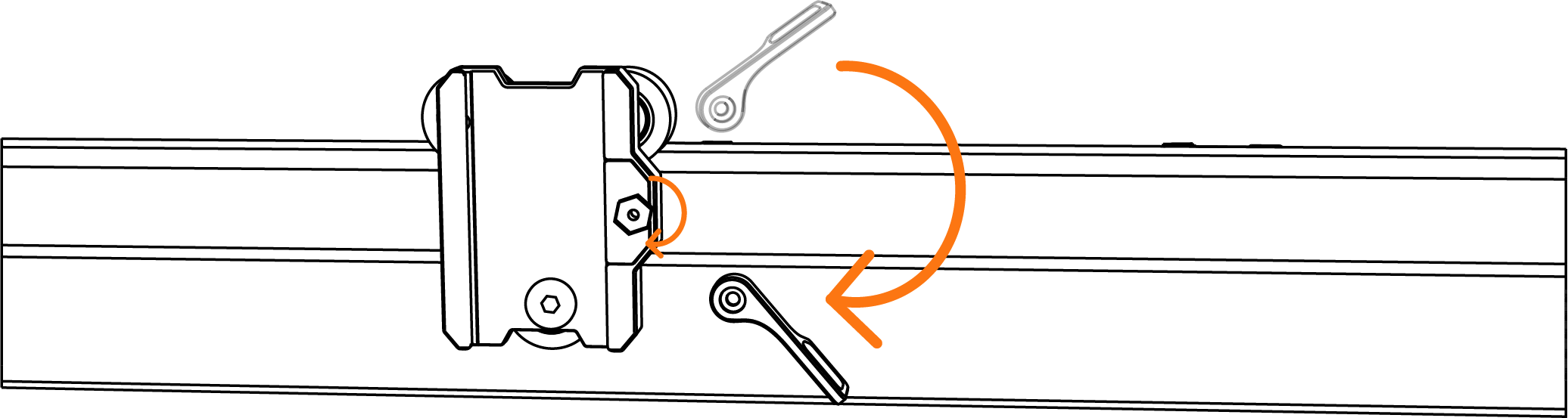FAQ
Q1: What materials can TOOCAA L2 cut and engrave?
| Cutting Materials | Basswood, Paulownia, Pine, Plywood, Beech, Walnut, Bamboo, MDF, Leather, Fabric, Canvas, Corrugated, Cardboard, Plastic, Dark Acrylic (Except Blue) |
| Engraving Materials | Basswood, Paulownia, Pine, Plywood, Beech, Walnut, Bamboo, MDF, Leather, Fabric, Canvas, Corrugated, Cardboard, Plastic, Dark Acrylic (Except Blue) |
Q2: How do I determine the settings for cutting or engraving a material?
You can view the cutting and engraving parameter settings for common materials in the TOOCAA L2 online documentation. The online documentation URL is:
https://www.toocaa.com/pages/material-settings-for-toocaa-machines
Q3: What is the maximum working range of TOOCAA L2?
TOOCAA L2 maximum working range: 415mm * 395mm.
Q4: What is the maximum thickness of wood that TOOCAA L2 can cut?
The maximum thickness of basswood that can be cut by a 10W laser module is 6mm, and the maximum thickness of basswood that can be cut by a 20W laser module is 10mm.
Q5: Where can I buy cost-effective cutting and engraving materials, such as wood boards, acrylic, etc.?
TOOCAA L2 selects the most cost-effective cutting and engraving materials from global suppliers. You can log in to the TOOCAA official website store to purchase. The official website store address is: https://www.toocaa.com/collections/materials。
Q6: Why can't the tool lock arm be pressed to the bottom?
The tool lock arm does not need to be pressed to the bottom, it only needs to be pressed enough to fix the laser module.
Q7: After the machine is connected to the computer, Lightburn cannot recognize the machine. What should I do?
Initial examination
Please check that your machine is powered on.
Please make sure that the USB cable is connected stably.
Close other control software that may communicate with the machine.
Please make sure that you have selected the correct device in Lightburn and that the controller type and connection method are correct.
If Lightburn still does not recognize the machine
Check the USB cable
- Please make sure you are using a USB data cable, not a USB charging cable, and make sure the USB cable you are using has the data transfer function.
- Computer USB ports can occasionally malfunction. If your computer has multiple USB ports, try plugging the USB cable into a different USB port to test.
- If you are using a Windows computer and find that you can connect via a USB cable but the connection fails after a while, check your computer's power management settings.
warning
- Open Control Panel
- Click "Hardware and Sound"
- Click Power Options
- Under "Preferred Plans", click Change plan settings for the active power plan.
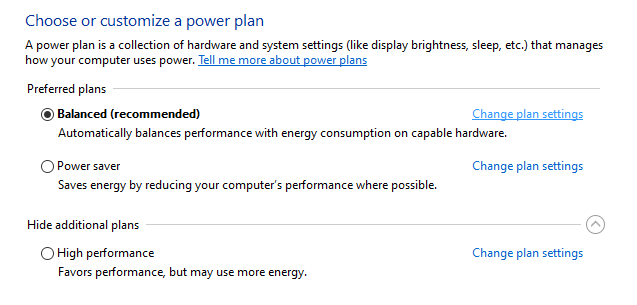
- Click Change advanced power settings
- Open USB Settings
- Open the USB Selective Suspend setting and select Disabled from the drop-down window.
- Click “Apply”, and then click “OK” to close the window.
Check Drivers
If you have problems connecting to your machine, you may need to install or update the drivers.
Requires CH340 driver. The latest version is available from the WCH website for Windows, Mac, and Linux.
WCH website: https://www.wch-ic.com/downloads/CH341SER_EXE.html
If the above does not resolve the issue, please visit the Lightburn troubleshooting guide: https://docs.lightburnsoftware.com/Troubleshooting/ConnectionTroubleshooting.html. Or contact our technical support at support@toocaa.com.
Q8: The laser module cannot be effectively fixed / the laser module is easy to slip
Solution steps:
1.Take out the laser module.
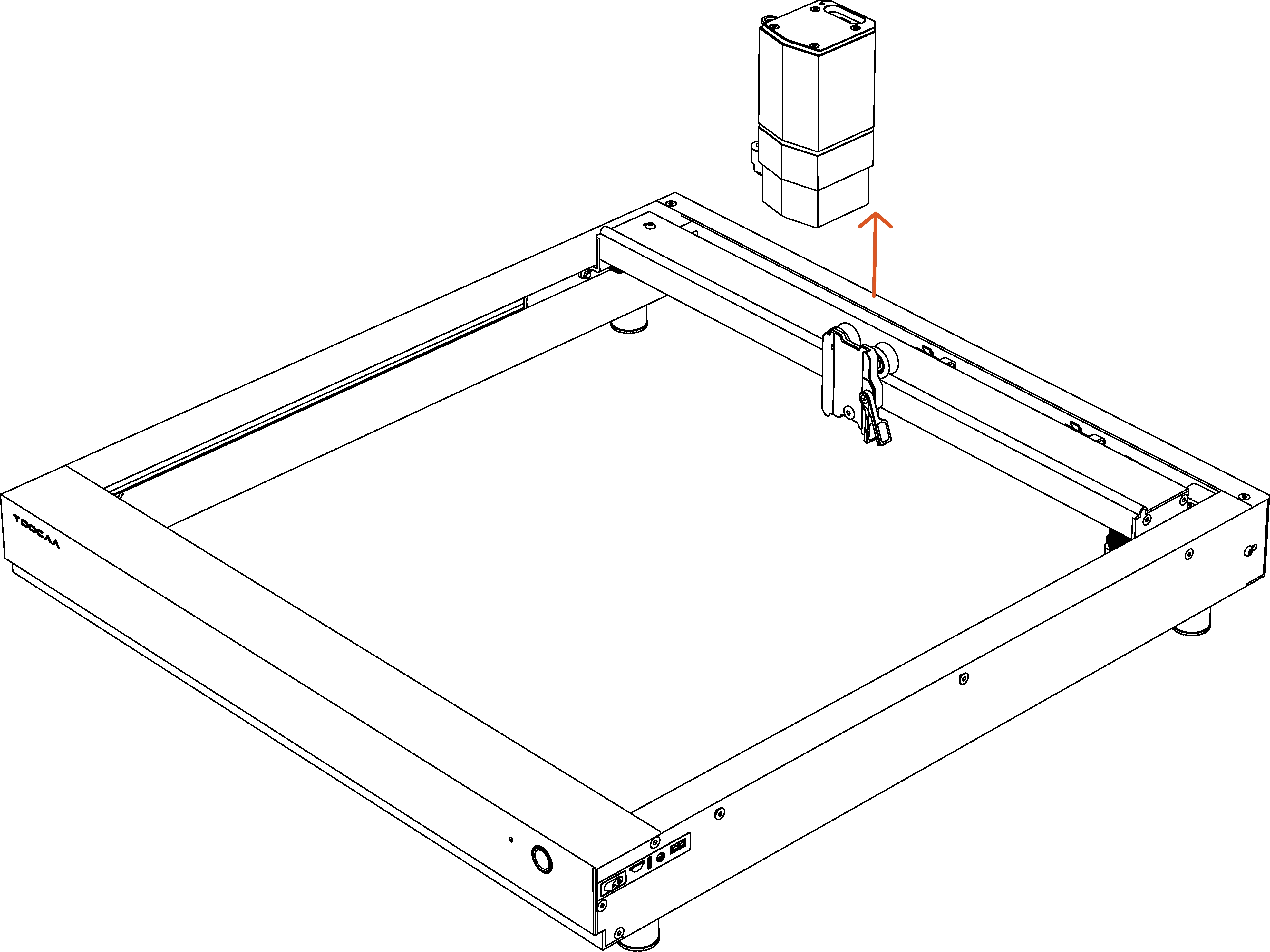
2.Remove the outer screw and the tool lock arm.
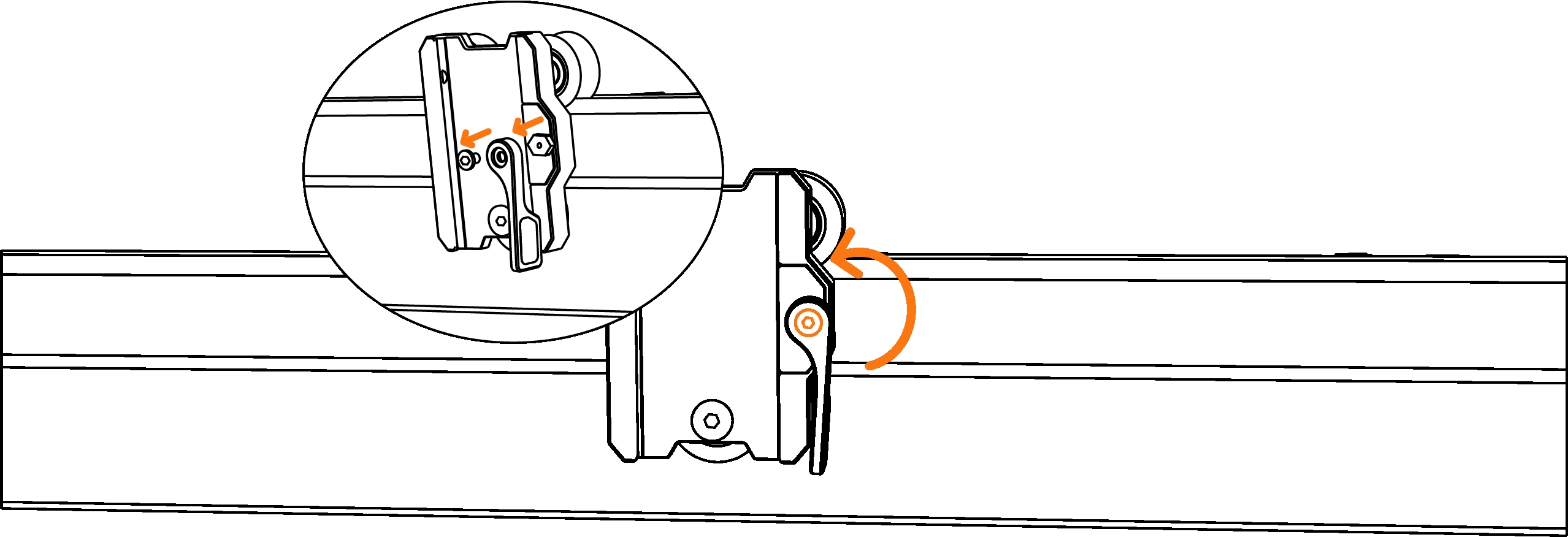
3.Adjust the tightness of the screw inside the tool carriage.
 TIPS:Clockwise adjustment is for tightening, and counterclockwise adjustment is for loosening. Please adjust according to the actual situation.
TIPS:Clockwise adjustment is for tightening, and counterclockwise adjustment is for loosening. Please adjust according to the actual situation.